LT 2.1 Digital Workflow
Part 1
Answer the following questions:
- List the data capacities of the digital equipment you use as a photographer (camera, memory card, computer, backup drives, etc.). Be specific with all items (MB/GB/TB). How often will you need to clean up space on the equipment? Make a list of possible new equipment you need to improve your workflow. If it is listed, you can start saving for it.
Memory Card 50GB x2, Computer 1TB. I usually clean these every half-year approximately. A list would be backup drives to store important files and more memory cards.
- How do you copy your photos onto your computer or hard drive? Do you clear your memory card afterwards?
I have a SSD-card reader which I plug into my computer, then I copy these images over in a new folder. I do not clear my memory card afterwards because I don’t often take photography and feel I have enough space.
- Describe in detail your folder structure for your digital photographs. How do you ensure you can find a specific photo if needed?
On my camera these are sorted from new to old, so I simply just remember. But for my computer folder structure, I usually have named files which seperates the images to make it easier for navigation and workflow.
- How do you make sure your ‘original’ files are kept safe?
Usually I save these on a seperate folder on my computer if they are important.
- How do you deal with backups? Imagine the worst possible situation: will you still have digital files of your precious photographs?
Not really if they are not already saved on my computer or stored on my SSD card.
Part 2
You’ve spent much time shooting photographs during module 1 of this course. How did you store the files? Now is an excellent time to organise and rename the photographs. Take a ‘before’ and ‘after’ screenshot. Upload it to your blog.
I really did not store the files anywhere, except from my chosen ones. When I plug in my SSD card, I can scroll through the selection of images to find my desired one. The images I selected, are organized in a folder:
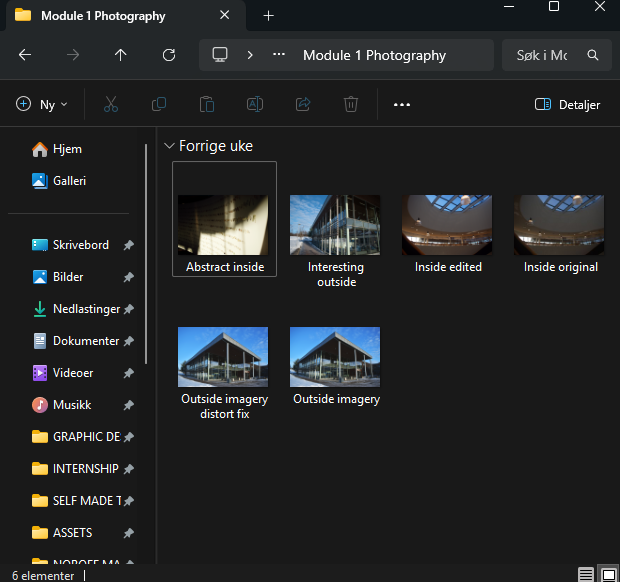
LT 2.2 Lightroom
For this task, you must describe and provide examples of how you edit your photographs using Adobe Lightroom (Classic preferred, CC will be OK).
Follow the steps below and document what you’ve done. This task aims to put into practice what you’ve learnt. Any extra time can be spent working on your course assignment.
- Create an LR catalogue for your course assignment photographs once you are preparing to edit your photos. Refer to the folder structure you described in the digital workflow lesson task.
- Import your photos once the catalogue has been created.
- Use the basic steps you learned in the LR ‘Develop’ section to edit a photograph from your library.
- Practise synchronising settings between a series of photographs from the same import.
- Export one or more of your photographs from the course assignment library and upload them to your blog along with the original photograph. Describe briefly what you have done.
LT 2.3 Photoshop
For this task, you’re required to describe and provide examples of how you edit your photographs using Adobe Photoshop.
Part 1
Choose one of your portraits and do some skin softening or retouching on the photograph. Describe the process you followed. Include the before and after photos.
Due to not saving those portrait photographs from a long time ago, I found myself a portrait online which I could use for this practical lesson.
Part 2
Answer the following questions. Use screenshots, diagrams, sketches or photos to assist your writing where required.
- Is your basic RAW editing done in LR, or do you use the Adobe RAW Converter for this? If you answered ‘yes’ to the latter, describe the process briefly.
I usually use the Adobe RAW Converter in Photoshop. When importing images, you get a similar UI as LR, where you can adjust exposure, contrast and all of those setting. When you feel finished you instantly import the edited photography into Photoshop.
- Describe the basic steps you follow in PS when proceeding with further editing a photograph or a series of photographs (assuming the RAW exposure/colour/contrast etc., is done).
This really depends on the photograph. But usually seperate the subject from the background to have more creative freedom. Apply layer effects and if there is a model, do some skin retouching.
- What tools do you think will be most useful in your photo editing?
Curves and Levels are probably the most useful. I could also have the use for Hue/Saturation, color balance, smudge, spot healing etc.
- How do you go about saving your final edited photos? Make specific mention of how you ensure the original file remains safe. Do you rename your photos?
I usually rename the original photo with a destinct name which i save if my same final folder. For my edited photos, I name these with a finished mark behind the name, and save it all in the same folder.
LT 2.4 Advanced editing
Part 1
Are you currently using any third-party apps, actions, presets or plugins using Adobe Lightroom (Classic or CC) and Photoshop? If so, write a short paragraph on how it benefits your editing process and share a few screenshots.
If you don’t yet use any plugins or presets, which of the ones you read about would you consider and why?
I don’t use any plugins for LR, but I do have an action in Photoshop that I often use for my concept posters. The way it benefits my editing process is saving time by applying several effects on the image selected in a few seconds.
Part 2
Research prices for printing photographs at a print shop in your area. Compare it with prices of a similar size and material from an online printing service. Which printing method would you prefer and why?
Fotohuset Johnson AS takes 45 kr per picture for 1–20 images in size 10×15 cm. Online services offer lower prices per picture, but shipping costs and delivery time must be taken into consideration.
Part 3
You’ve been creating some amazing photographs over the four photography courses. Pick one platform to share these photographs. This could be social media or one of the other online libraries. Provide a link or share some screenshots of your online photo gallery.